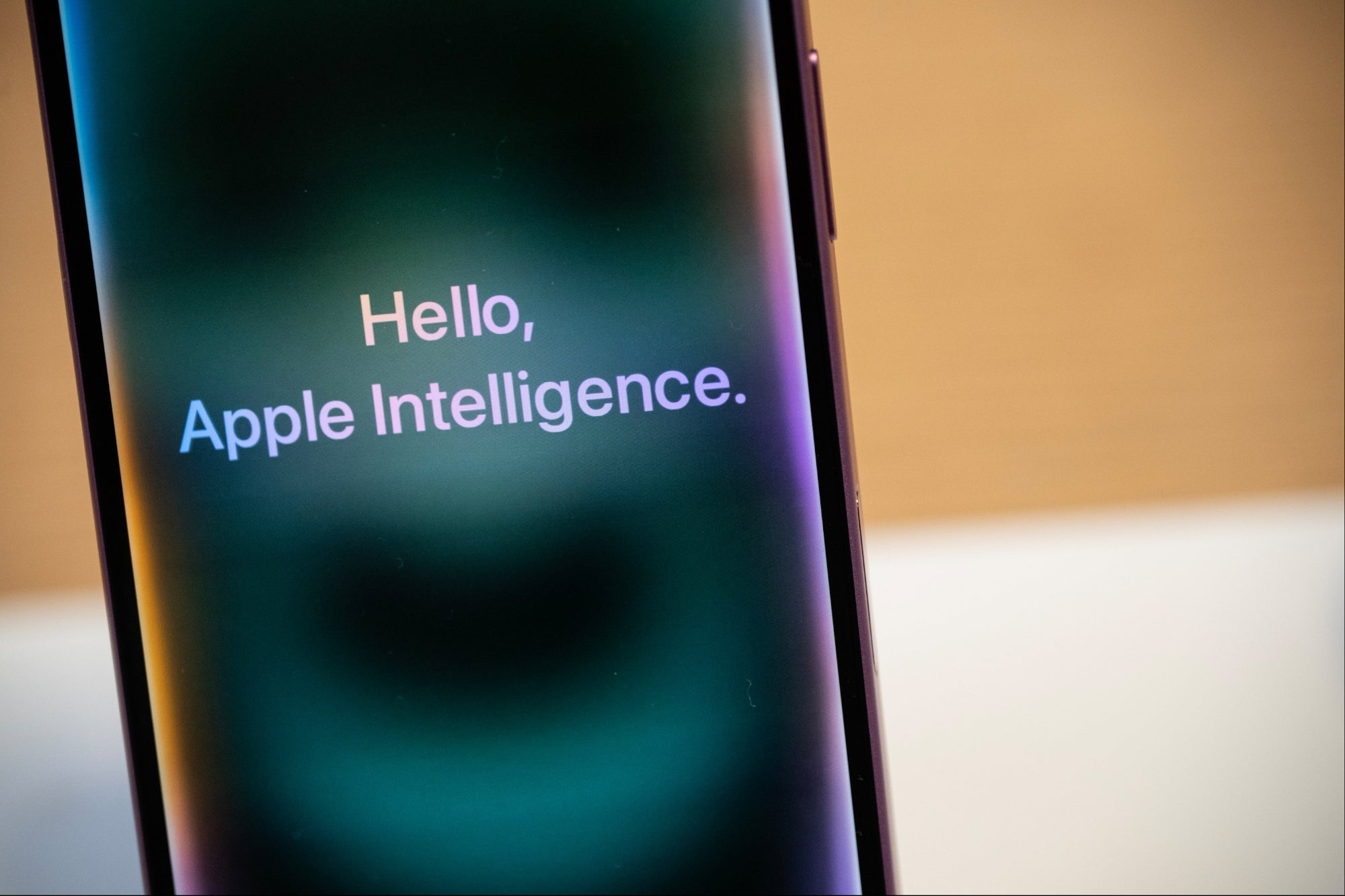Apple markets Apple Intelligence, its iPhone, Mac, and iPad-specific host of AI features, as “AI for the rest of us.” But how will AI work on the iPhone?
Apple is taking the slow yet steady approach by adding new writing features, Siri upgrades, and photo- editing powered by AI with its iOS 18.1 update this week.
Apple CEO Tim Cook praised Apple Intelligence earlier this month, stating that he used it to summarize long emails and it saves him time.
Related: Apple Is Expanding What The iPhone Can Do. Here’s What’s Changing Right Away.
“It’s changed my life,” he told the Wall Street Journal.
These features are a taste of what Apple AI is expected to do — a beta version of the next update, iOS 18.2, unpacks more AI to come, like ChatGPT integration with Siri. iOS 18.2 will be available for general release in December.
For now, iOS 18.1 offers a glimpse of what Apple envisions by embedding AI into the iPhone. Here are some key iOS 18.1 features rolling out this week.
Writing help from AI
If you write an email using the Mail app on your iPhone and highlight the message, a Writing Tools option will appear in the tab containing Copy, Paste, Add Link, and Autofill.
Apple’s Writing Tools helps users rewrite an email in a “friendly,” “professional,” or “concise” way adjusting for tone and giving suggestions you can accept or deny.
The feature is available from the same bar that contains the copy-and-paste functions.
Related: Apple Adds AI Writing Tools to the iPhone 16
The tool also has an option for proofreading or summarizing, which can also apply to Notifications, Messages, and the Notes app. One iPhone user shared in a viral post that Apple Intelligence summarized a breakup text for him in a way that “felt unreal and dystopian.”
Redesigned Siri on iOS 18.1
Siri has a new look: Instead of a glowing orb at the bottom of the screen, Siri will show up as a light around the border of the iPhone, wrapping around the edges of the screen. You can keep using your iPhone while talking to Siri, and the light will move in response to your voice.
Related: Apple Is Reportedly Saving the Most Anticipated Siri AI Upgrades For Next Year
Siri also is programmed to understand more context. Saying something like “Siri set a reminder — wait, I mean an alarm” won’t cause Siri to stop working — the voice assistant will set the alarm.
iPhone 16 Plus. Photo Credit: Victor J. Blue/Bloomberg via Getty Images
Apple has also trained Siri on training documents, so it can now help with tech support and answer questions like, “How do I share my WiFi password?” or “How do I take a screen recording?”
Double tapping the bottom of the iPhone screen brings up Siri now, and with a keyboard, you can type to ask Siri questions and switch between text and voice. Apple has made typable Siri available for years as an accessibility feature, but AI means that the keyboard can better predict what you might be typing with AI suggestions.
Photo editing gets an AI boost
Apple has a new “Clean Up” tool that edits out people or objects from a picture. The AI detects someone or something in the background, deletes it, and then fills in the area so it looks like that person or thing was never there.
Related: People Have Mixed Reactions to Apple’s New iPhone 16 Lineup
The tool even applies to shadows and reflections.
This is Apple’s version of Google’s Magic Eraser tool, which does the same thing and is available for Pixel phones.
How do I activate Apple Intelligence?
The update applies to iPhone 16s and the iPhone 15 Pro and Pro Max. The device and Siri language have to be set to U.S. English.
Go to the Settings app and tap on Apple Intelligence & Siri. Then select Join the Apple Intelligence Waitlist.
Can I opt out of the update?
You can opt out of Apple Intelligence at any time even after joining the waitlist and being approved.
Navigate to Apple Intelligence & Siri in the Settings app and select opt-out.
Related: ‘Nonsense’: T-Mobile CEO Balks at Reports That iPhone 16 Models Aren’t Selling