Update, Dec. 25, 2024: This story, originally published Dec. 24 now includes additional information regarding data deletion timelines from a Google spokesperson along with advice on how to efficiently manage multiple Google accounts on a single device without fear of purging.
Although many might think of it as the ultimate data-gobbling corporation, Google is actually on something of a data-deleting purge right now. Here’s what users of Gmail, Google Photos and Google Maps need to know if they want to save theirs.
Google Maps Latest Service To Get The Data Purge Treatment—What You Need To Know
Like many others, I have been in receipt of emails from Google recently that inform me unless I take action my Google Maps Timeline data will be deleted in 2025. The precise date varies from user to user, but I’ve had emails warning me of both May and June deadlines on different Google accounts I hold. The Google Maps Timeline feature used to be known as your location history, containing both saved visit and route data.
The reasoning appears to be security-related, which is no bad thing: the Timeline location history feature is being relocated from Google’s cloud servers to on-device where it can benefit from the improved security protections your smartphone offers for such data.
Visit your Timeline, and you’ll see a popup informing you of the forthcoming changes. The fix to ensure you keep your location history data is simple enough, according to Google itself: “Since the data shown on your Timeline comes directly from your device, Timeline won’t be available on Maps on your computer after you move your data. To move your data to your device, download the Google Maps app.”
I recommend clicking the “learn more” option on the Timeline popup as this will tell you all you need to know to save your Google Maps location data.
Gmail And Google Photos Data Also In The Deletion Crosshairs
Regular readers will be aware that Google has also been quite clear that Gmail data, photos and docs will also be up for deletion following a change to the inactive Google account policy 2023. Google accounts that have not been signed into for at least two years will be deleted, along with the data stored by those account holders. Like the Google Maps Timeline deletions, the Google account purge is also being implemented for security reasons. Google said that internal analysis had shown, for example, that long inactive accounts were “at least 10x less likely than active accounts to have 2-step verification set up,” and so more likely to be compromised than active ones.
“As we shared in our blog post, this update is rolling out gradually,” a Google spokesperson said, “This means people will see different deletion deadlines, approximately six months from when they were first notified about this change to their account.”
To ensure your Google accounts are not deleted, if you have more than one of course, is simple enough—just use them. This means signing into the accounts in question or, according to Google, meeting any of the following activity requirements:
- Reading or sending an email
- Using Google Drive
- Watching a YouTube video
- Sharing a photo
- Downloading an app
- Using Google Search
- Using Sign in with Google to sign in to a third-party app or service
It’s Easy To Manage Multiple Google Accounts On The Same Device—Here’s How
Managing multiple Google accounts on the same device might sound like a nightmare of gargantuan proportions, but the fact is that couldn’t be further from the truth: it’s easy and, quite honestly, essential to prevent any chance of data deletion.
Here’s how you can do it in just four simple Google Account steps:
- Look for your account avatar at the top right of any Google-powered service you are currently signed into and left-click it.
- Now select the “add account” option.
- Obviously, you will already need to have a secondary account set up before this point, so you can then select this and sign in. I’d recommend enabling two-factor authentication and, better still, using a passkey for all accounts if you Are not already doing so.
- Now return to step one, and you will have that second account added from where you can switch between the two on demand. You can add as many accounts as you want you like this way. I’d recommend having a sign-in-day once a month where you devote a couple of minutes doing just that between all your Google accounts to ensure they all remain active and not at risk of deletion.