One of the best new features in iOS 18, in my opinion, is the built-in Passwords app. With the new iOS 18 app, Apple users finally have a proper password manager on their iPhone.
Among the new features, Apple’s Passwords app streamlines log in and password management so it’s simple to create and manage credentials across apps and websites.
The new iOS 18 app is synced across your devices via iCloud and backed by the gold standard of security, end-to-end encryption, which means no one — even the government and Apple — can view your data.
Why You Should Use A Password Manager
Passwords are an unreliable form of security. People forget them, they use easy-to-guess credentials, or repeat them across services — and they often get exposed in breaches.
There have been various industry efforts to get rid of passwords altogether, but at the moment, extra factors of authentication such as Apple’s Face ID are in addition to, rather than instead of them.
That’s where password managers come in. They allow you to secure all your passwords in one place, protected by Face ID. Password managers help you to create strong, unique credentials across the many apps and services you use — and they often alert you if your details have been compromised in a breach.
Apple has been offering a basic password manager for a while, the iCloud Keychain. This offered a lot of the same functions as a password manager, including the ability to create strong credentials and breach alerts. It was better than nothing but lacked a lot of the features of full service password managers, which is why Apple has launched this new iOS 18 app.
Who Should Use The iOS 18 Passwords App
The Passwords app is really for Apple users only, as at the time of writing, it doesn’t offer the ability to migrate all your credentials to another password manager. Apple is planning to provide a tool to help people import passwords from third party services, but it’s not ready yet.
But if you previously used iCloud Keychain, the Passwords app is more secure and convenient, plus it’s got a bunch of new features that bring it in line with the competition, such as 1Password and LastPass.
Among the benefits, the iOS 18 Passwords app alerts you to any security weaknesses without having to use a third party service, says Jake Moore, global cybersecurity advisor at ESET. “It can help prevent people from reusing credentials, while also making them aware of any passwords that may be weak.”
“The fact this is a default, built-in app now leaves no excuse for not tidying up your online credentials,” Moore adds.
However, if you are already using a third party password manager and it works for you, you might as well carry on—at least until Apple offers the ability to easily migrate your details over.
How To Set Up The iOS 18 Passwords App
The iCloud Keychain was in your Settings, but once you’ve upgraded to iOS 18, you’ll find the Passwords app on your home screen, labelled Passwords with a picture of a key. If you already used the Keychain, everything will be migrated over to the new app once you’ve updated to iOS 18. The iOS 18 passwords app is locked with Face ID.
When you open the app for the first time, you’ll be asked if you want it to send you notifications. I’ve said no, but obviously it’s up to you.
You’ll then be able to see a dashboard containing several sections: Your Passwords, Passkeys, Codes, WiFi networks, anything you’ve deleted and Security Recommendations.
You can also set up a group, which allows you to add trusted contacts to share passwords with, for example your family for access to streaming services.
The iOS 18 Passwords app can also be managed in your Settings > AutoFill & Passwords. The Setting to AutoFill Passwords and Passkeys is toggled to on by default, but you can turn it off if you wish.
The setting to delete verification codes after use is also toggled to on — which is a handy feature I suggest you use, if only to keep things tidy on your device.
To be able to use the new Passwords app, you will first need to upgrade to iOS 18. If you care about your security, I suggest you do, as the latest version also contains 33 iPhone patches, in addition to some cool new features.
To update your iPhone to iOS 18, go to your Settings > General > Software Update and download and install the new software now.