Samsung’s latest Galaxy S24 series launched with the exclusive capability to upload and display “Super HDR” photos on Instagram. Now, iPhone users get to join the party, with support for HDR Instagram photos starting to appear on iOS devices.
HDR, or high dynamic range, Jpegs contain additional embedded data, known as a gain map, that provides a much wider range of brightness levels (and optional extra color detail) than a standard Jpeg file. These images can deliver a brighter, more true-to-life appearance when shown on HDR-capable displays, such as modern flagship smartphones, Apple Macbooks and Windows PCs with HDR monitors. You can view example HDR Instagram photos here or on my Instagram profile (link below).
Instagram has supported HDR video since the iPhone 12, but support for HDR photos is only now starting to appear, officially only on the Samsung Galaxy S24 series for now.
Unofficially, however, there are ways to upload HDR photos to Instagram without needing a Galaxy S24.
iPhones can now post HDR photos to Instagram, too
The good news for Apple users is that support for Instagram HDR photos has been quietly added to the iPhone. As recently discovered by photographer and educator Greg Benz of Greg Benz Photography, uploading an HDR photo to Instagram from a compatible iPhone now displays an HDR image in the Instagram app. Lucky iPhone users can also view HDR Instagram photos uploaded from other devices in full HDR quality. For this to work, HDR photos must be captured with the native iOS camera app rather than the camera option inside the Instagram app, according to Benz.
You can upload HDR photos to Instagram from your desktop browser
If you don’t have access a recent iPhone or Galaxy S24 device, you can still upload and view HDR photos on Instagram using a Chromium-based browser on a compatible PC or Mac. This means you can use tools such as Adobe Lightroom to edit photos shot on any device and display them on Instagram in HDR mode—with a few major caveats.
Uploading to Instagram from a desktop browser is easy; just sign in at Instagram.com and click the Create (+) button. Then, drag and drop your photo into the window to upload. If your photo is correctly formatted for HDR, Instagram will accept it and process it as HDR for display.
Don’t be alarmed if the HDR effect disappears while you create your post; it will return once the process is complete. Don’t add filters to your post; these aren’t currently compatible with HDR images unless you use a compatible smartphone.
Only Chromium-based browsers, such as Google Chrome or Brave, are currently compatible with Ultra HDR images. Other popular browsers like Safari or Firefox don’t currently work.
Additional processing often required
Unfortunately, Instagram is currently quite strict regarding which HDR image files it will accept. HDR photos that display perfectly well locally may still not work when uploaded to Instagram without modification.
For example, if you use your desktop browser to upload HDR photos shot with a Galaxy S24 (or now, iPhone), the process should just work. However, images exported from other apps, such as Adobe Lightroom, often don’t. More often than not, incompatible files will be generated that display correctly in HDR on your local device, but not once uploaded to Instagram.
You can increase the chances of your HDR upload succeeding by sticking to black and white images or by using Google’s freely available libultrahdr code to process your images before uploading (although its use is well beyond the scope of this article).
How to Upload HDR photos to Instagram, shot on non-Samsung devices, using a Galaxy S24-series smartphone
If you’re lucky enough to own a Samsung S24 series phone, you can easily upload HDR photos to Instagram that have been shot on other cameras and edited with HDR-compatible software, such as Adobe Lightroom.
To do this, copy your HDR Jpeg file onto your Galaxy S24 device and edit it in the Samsung Gallery app. Sharing the result directly from the Gallery app to Instagram should result in a successful HDR upload.
Follow @paul_monckton on Instagram