If you’re fed up with Apple Music opening on your Mac every time you connect your headphones or speakers, there’s a brilliant free app that solves the problem at a stroke.
Apple infuriatingly refuses to offer a setting that prevents Music or iTunes launching every single time you connect Bluetooth headphones or speakers. Even if you’re connecting a Bluetooth headset to take part in a Zoom call for work, you have to put up with Apple Music popping up and potentially auto-playing a random track from your library.
Now, however, there’s a way to ensure Apple Music or iTunes never launch themselves again.
How To Stop Apple Music Opening Automatically
The superb little app that will stop Apple Music or iTunes automatically launching on your Mac is called noTunes, developed by Tom Taylor.
The noTunes app has its own GitHub page where you’ll find a link to download the app directly. It downloads as a Zip file, which you’ll need to double-click to unpack the app itself.
Once you’ve done that, you should have a noTunes application file in your Downloads folder. Simply drag that into the Applications folder, which is normally found in the Favourites section of a Finder window.
Once it’s installed in the applications folder, double-click to run the app and you should find a new icon appears in the Menu Bar at the top of the screen, showing music notes with a line through them. This means that neither Apple Music nor iTunes can launch on your Mac. Even if you try and launch the apps manually, they will simply refuse to load, and they definitely won’t launch automatically.
If at any time you do want to open Apple Music or iTunes, all you have to do is click on the noTunes icon in Menu Bar and the apps will open once more.
Ensure noTunes Runs At Start-up
There’s one more thing you have to do to ensure you’re never bothered by Apple Music or iTunes again, and that’s make sure that noTunes is set to run every time you switch on your Mac. Otherwise, you’ll have to manually open the noTunes app each time, which rather defeats the object.
To ensure noTunes is set to run at start-up:
- Click the Apple icon in the top-left corner of the screen and select System Settings
- Select General from the left-hand pane
- Now select Login Items in the menu that appears
- Click the + sign at the bottom of the Open at Login menu and select noTunes from the list of applications
Music without Apple Music
You should now find that whenever you connect Bluetooth speakers or headphones, Apple Music doesn’t rudely barge on to your screen.
If you wanted to set your preferred music app (such as Spotify or even the YouTube Music website) to open instead of Apple Music when you connect speakers/headphones, you can do so by tweaking commands in the Apple Terminal.
The noTunes GitHub page provides instructions on how to do this. The commands are pretty simple, but be careful to enter the commands exactly as they appear on the page, as it’s easy to accidentally break things on your Mac with mistyped commands.