Update, Jan. 5, 2025: This story, originally published Jan. 4, now includes a user guide explaining how to change your router admin credentials from start to finish.
Attackers are in the perfect position to compromise networks thanks to supposedly secure devices being protected with default credentials. That’s the takeaway from a new report by threat intelligence experts at IBM’s X-Force unit that warned a router reality check is needed after research revealed that 86% of routers are still using the default admin credentials. Here’s what you need to know and do.
A Router Reality Check Can Protect You From Hack Attacks
As I reported at the time, researchers at Broadband Genie recently revealed that 86% of people had not changed their router admin credentials from the out-of-the-box factory defaults. Ever. Why is this a problem? Well, it means that I likely know what your admin credentials are. By this, I don’t mean just “admin” and “password,” as you might expect. Any half-savvy hacker knows how easy it is to find specific default credentials for almost any make and model of router. There are even search engines devoted to just this task. But it gets worse. Broadband Genie also reported that 56% of internet users had never re-configured any of the default router settings. None. 89% had never updated the router firmware either. Leaving any newly found vulnerabilities right there as they were in the factory. All of which explains why IBM’s X-Force threat intelligence analysts have issued the router reality check warning. “Why put the time and effort into creating phishing emails and stealing staff data,” Doug Bonderud, writing at the IBM X-Force Security Intelligence blog, said, “when supposedly secure devices can be accessed using admin and password as credentials?”
The Rising Risk Of Router Attack
Warning of the rising risk of router attack, Bonderud said that attackers managing to compromise routers can control inbound and outbound network data, introducing risks including the redirection of users to malicious web pages, the ability to execute attacker-in-the-middle data-stealing attacks, distributed denial of service attack exploitation as part of a larger botnet of compromised routers such as the Matrix and the monitoring of user behavior. “The nature of router attacks also makes them hard to detect,” Bonderund warned, “this is because cyber criminals aren’t forcing their way into routers or taking circuitous routes to evade security defenses.”
In my last report on the dangers of router credential defaults, Alex Toft, Broadband Genie’s resident broadband expert, said that leaving the password as the default is the easiest way for someone to gain access to your router, and it represents “an open invitation to nefarious characters to snoop around and take what’s yours.” The point is that this isn’t a difficult thing to mitigate because If you choose a suitably strong password, there’s absolutely no need to change it again unless you have reason to believe it has been compromised. You can use a password manager to both create such a password and store it securely, so remembering it when you need to use it is not an issue.
Step-By-Step: How To Change Your Router Admin Credentials
Before we get started on this step-by-step guide, please note that we are talking about changing your router admin login credentials rather than your wireless password. The truth of the matter is that it’s the admin username and password defaults that are most valuable to a would-be attacker.
- Open the router configuration settings page. There are a number of ways to discover where this is if you don’t already know, checking your router manual or online documentation is a good start. You can also take a look at the sticker on the bottom of your router as this often has the default settings address. You can also try typing 92.168.0.1 or 192.168.1.1 into your web browser. Finally, there’s the nuclear nerdy option of typing ipconfig into the Windows command prompt and looking for the router IP address under the default gateway setting.
- Enter the existing default admin username and password. Do try admin and password, respectively, it might work. Otherwise, you can find the defaults using an online tool such as the Router Passwords search engine. Again, do check your documentation as well.
- Head for the account management section, often to be found somewhere like Advanced|System Tools|Administration but check the documentation if you are having difficulty.
- Change your router admin username and password to something unique, save your changes, and you are done.