Your smartphone reveals an awful lot about you, not the least of which includes the apps you’ve got installed. Even a bystander at a bar could easily see which apps are on your phone by casually peeking over your shoulder. No wonder that many people want to know how to hide apps on an iPhone.
The good news is that it’s very easy to tuck apps away from plain sight, without having to fully remove the app from your iPhone. This article will reveal several ways to hide apps from iPhone home screens, ensuring you can still use the apps you want without casually exposing them to anyone who might peek at your screen.
Can You Hide Apps On Your iPhone?
Yes, you can definitely hide apps from your iPhone home screen without having to delete the app from the device entirely. This will make it much harder for someone to casually spot which apps you’ve got installed.
Note that the processes for hiding iPhone apps outlined below don’t involve the installation of any third-party apps. This can be done from within iOS itself, without any extra expense or hassle.
There are several good reasons for hiding apps away. You might have sensitive apps installed that reveal something about your personal life that you’d rather keep private, such as dating apps or health-related apps.
If you’re a parent, you might regularly hand your iPhone to your children so that they can play games or watch videos. But when the phone’s in their hands, it’s all too easy for them to get back to the home screen and dive into apps that are inappropriate. (By the way, there are other controls you can use to prevent this happening, which I’ll detail below.)
There are also scenarios where you regularly have to share your iPhone screen with others. App developers, for example, may share their screen with colleagues to show progress on a new app under construction. You may wish to hide installed apps to prevent colleagues seeing exactly what you’ve got installed on the device.
You might even decide to hide apps for aesthetic rather than privacy reasons, simply to get a nice, clean iPhone home screen.
Hiding apps isn’t the same as deleting the app, and it won’t save you any storage space. It does also make the app a little harder to open, although once you’ve mastered the technique for opening hidden apps, it will be almost as easy as having the icon on the home screen.
How To Hide Apps On Your iPhone
There are four ways to hide apps on your iPhone, either individually or in bulk.
You might be tempted to install an app from the App Store that claims to hide other apps within it, locking them behind a PIN code or password. I would advise caution here. Of the apps tested, none have actually managed to hide the apps any better than the free techniques revealed below.
How To Hide Apps Individually
To hide a single app, long press on the app’s icon on the home screen. After a second or two, you should feel the phone vibrate slightly and a pop-up menu will appear. Click Remove App. Don’t worry, this won’t permanently delete the app.
A second menu will appear after you’ve clicked Remove App with the option to Remove From Home Screen. Select this option.
Now, the only place you’ll be able to access the app is from the App Library screen that is accessible when you scroll as far right as possible on the iPhone home screen, or from the search menu.
Alas, there’s no way to remove the App Library — it’s an unmovable part of the operating system at the time of writing. But if you want to make it even harder to access the App Library accidentally, you can create extra home screens filled with widgets, to make it as difficult as possible to accidentally browse into that screen.
How To Hide Multiple Apps
If you’ve created a folder of apps and want to hide them all from the home screen, you can do so.
Long press on the folder in the same way you would do to remove an individual app. This time select Remove Folder and then Remove From Home Screen. Again, those apps will now only be available from the App Library or search.
How To Hide An Entire Screen Of Apps
If you’ve decided you want a complete clear out and to hide all of your apps, you might want to hide an entire home screen at a time. That’s perfectly possible, too.
To do this, press and hold the search button at the bottom of the home screen, until the iPhone vibrates. The search menu will now be replaced by three dots. Tap those.
You should now be presented with a thumbnail view of the different home screens on your device. Untick the home screen(s) you wish to remove, ensuring all of the apps on that screen only appear in the App Library or search.
By the way, if you change your mind and want that home screen back, you can reinstate that screen by repeating the process above and ticking the box beneath the relevant screen.
How To Hide Apps From Search
If you’ve hidden all the apps you want tucked away, and shoved the App Library so far to the right it can’t be opened accidentally, you might also want to remove the app in question from search.
You can hide an app from search with the following steps:
- Open the Settings app on your iPhone
- Select Siri & Search from the long Settings menu
- Select the name of the app you want to hide from search
- Toggle off the Show App in Search icon
This will ensure that both the app itself and any of its contents don’t appear in iPhone search results.
Is It Easy To Unhide Apps On Your iPhone?
Relax, it’s very easy to unhide apps on your iPhone, if you decide you want them back on the home screen after all.
Simply navigate to the App Library, find the app icon in question and long press on it. Then select Add To Home Screen, and it will be put back in the first available space.
By the way, if you want to delete an app completely, so that it doesn’t appear in the home screen, App Library or search, you long press on the app’s icon, select Remove App, then Delete App.
Apps might not be the only thing you want to hide on your iPhone. Here’s how to keep photos, messages and notes hidden from view.
Bottom Line
Hiding apps on an iPhone is a good way to safeguard your privacy or simply to keep your iPhone home screen as minimalist as possible. When coupled with hiding other items on your phone, you can definitely make your iPhone more secure.